Life Insurance Corporation of India regularly adds more services to its online portal, which are more useful and now very important for the policyholders as they cannot move freely during this pandemic.
From 01/07/2020, Life Insurance Corporation of India has given the facility on its portal to register NEFT details in LIC online. You must not visit the LIC office to register the NEFT details. Now, within the safety of your home, you can write the NEFT details in LIC online.
इस पोस्ट को हिंदी में पढें: एलआईसी में एनईएफटी विवरण ऑनलाइन दर्ज करने के 7 चरण
Before registering the NEFT details in LIC online, you must have the following things with you to complete the process without any problem. First, you must be registered on the LIC portal to register the NEFT details. If you are not registered yet please read एलआईसी ई-सेवाओं के लिए रजिस्ट्रेशन कैसे करें? (How to register for LIC e-Services). We will proceed with the next part, assuming you are registered on the LIC e-Services portal. You must have the following things to complete the Process.
- Scanned image of your CTS cheque (Please note that only a CTS cheque is accepted to register NEFT details in LIC online)
- Scanned image of your PAN card.
If you want to update NEFT from the branch, click here to download the LIC NEFT form.
So let’s see the Process of How to register NEFT details in LIC online
Table of Contents
Step 1: Log in to the LIC portal
Login to your LIC e-Services account using your LIC customer portal ID and Password; you can go to the LIC customer portal using this link.
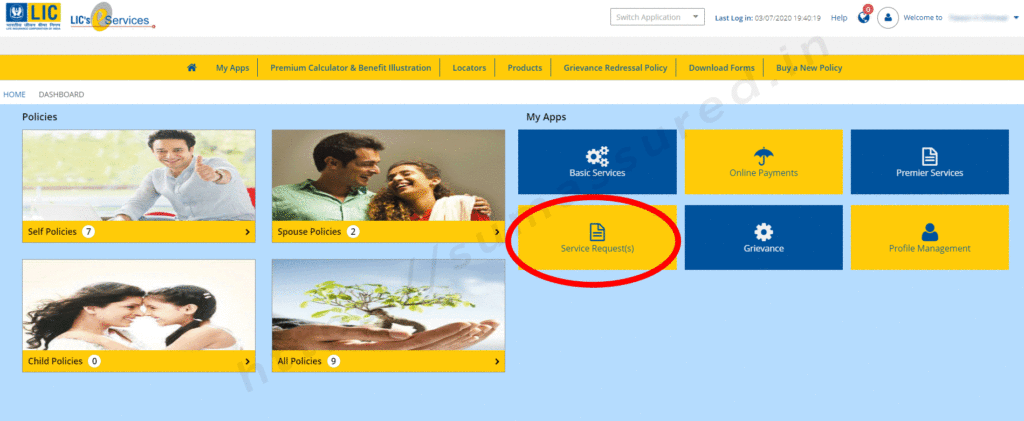
Step 2: Select Service request to Register NEFT online
After you click the Service Request(s) button, you will be directed to the Service Request page to register a new request in your LIC policy. To register NEFT details in LIC online, click on the drop-down Select Service Request. You will see 7 options to choose from those is:
- Premium Service Registration
- Loan
- Address Change
- Change of Mode
- NEFT Registration
- Online ULIP fund switch
- PAN data registration
So, today, we are looking for NEFT registration only. Don’t worry; we will discuss all the service requests in detail in my next posts. Anyways, click on NEFT Registration from the drop-down list.
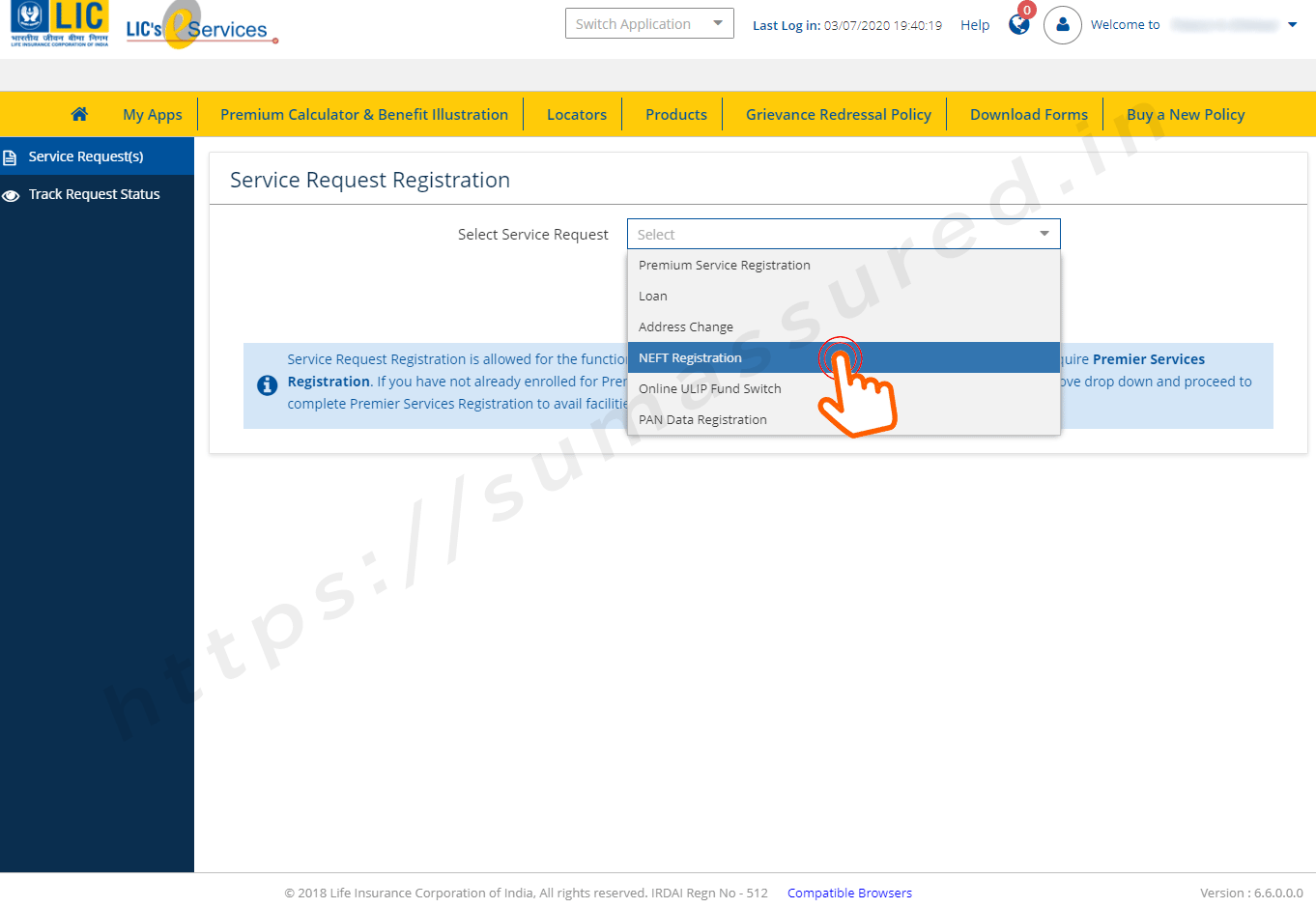
When you select NEFT Registration from the drop-down menu, a piece of new information will appear on your page. Read it carefully; I have given it below for your ready reference to register NEFT details in LIC online
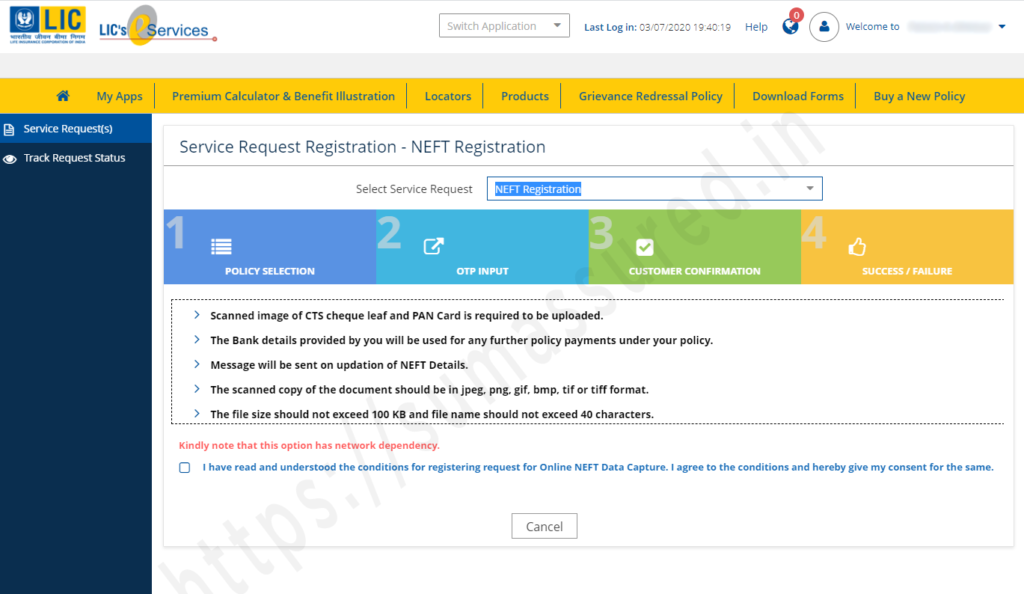
Step 3: Policy Selection for NEFT Registration
Please check the condition acceptance box thereafter, the Proceed button will appear on the screen. Click on the Proceed Button to go to the next step, i.e., the policy selection. On the next screen, you will see all the policies that do not have the NEFT details registered. Just select the policy in which you want to update the NEFT request.
There is no option to choose multiple policies to register the NEFT details. You must repeat the process for every policy you want to register the NEFT details online. A Proceed button will appear as soon as you select the policy displayed on the screen. Click the Proceed button for OTP validation to register NEFT details in LIC online.

Step 4: OTP validation for verification register NEFT details in LIC online
Just click on the Proceed, and an OTP will be triggered on your mobile number registered in your LIC portal to register NEFT details in LIC online
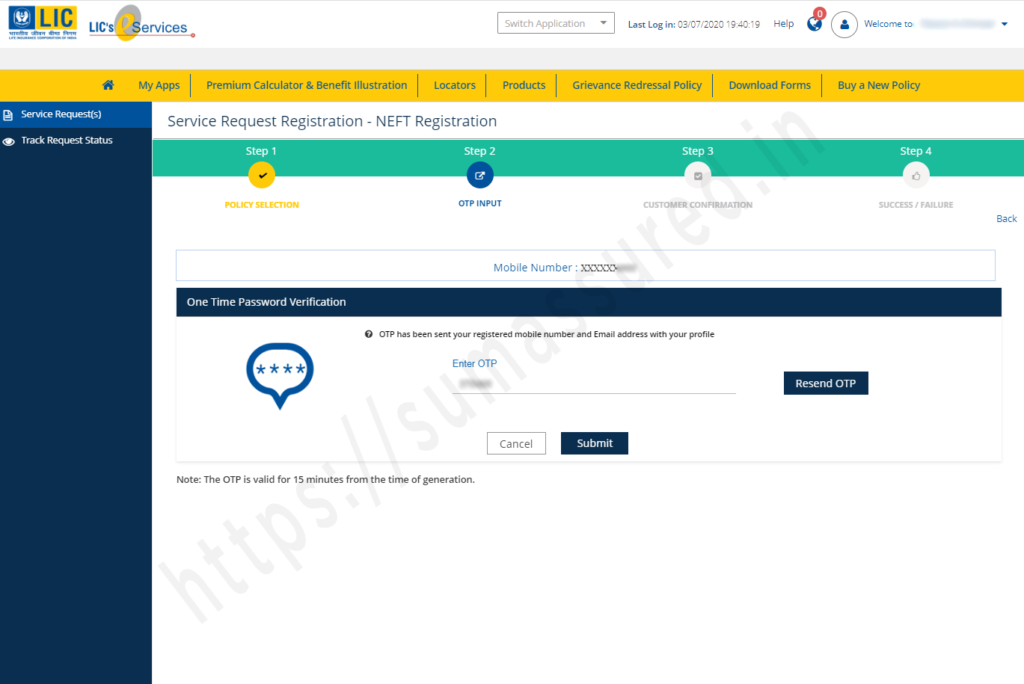
You will receive a 6-digit OTP on your registered mobile number. Just enter the OTP in the designated place and Click on submit. If, in any case, you do not receive OTP, press the Resend OTP button to resend the OTP on your mobile. Please note that you will receive a different OTP every time, so always enter the newest OTP to proceed further.
Step 5: Fill in your bank details
After the successful validation, you will be redirected to the page where you must give the bank details to register your policy. Your policy number and your name, as per your policy record, along with your registered mobile number and email ID, will be visible on the screen.
You must fill in the following details on this page to register NEFT details in LIC online.
- Your bank IFSC code. An 11-digit code is specific to every bank branch. Please note that the first four letters of the IFS code are alphabets assigned to every bank and unique for every bank. 5th letter is 0 (Zero) by default. The following 6 letters can be numbers or alphabets. As soon as you enter the IFSC code of your bank branch, bank and branch details will be displayed on the screen; you do not have to fill in those details manually.
- Select your account type from the drop-down list
- Enter your bank account number
- reconfirm the bank account number
- enter your PAN number in the designated place
After entering all the details, hit the Save button to save the data. If you want to change the data and enter it again, click on the Reset button, and every detail filled by you will be removed. Enter the correct details again and click the Save button to register NEFT details in LIC online.

Step 6: Generate the NEFT form
If all the data is correct, a Success message will be displayed on your screen below. Now, click OK to proceed further. On the next screen, you will see a new button at the bottom of the page: Generate NEFT Form. Click the button to generate the NEFT form to register NEFT details in LIC online. The Form contains all the details related to you ie your policy number, name, mobile number, email ID, and the bank details entered by you in the previous step. This form will also have two boxes exclusively for your Cheque and PAN card images.
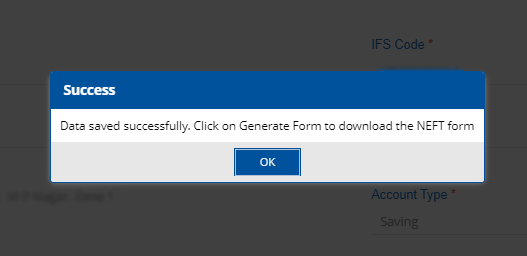
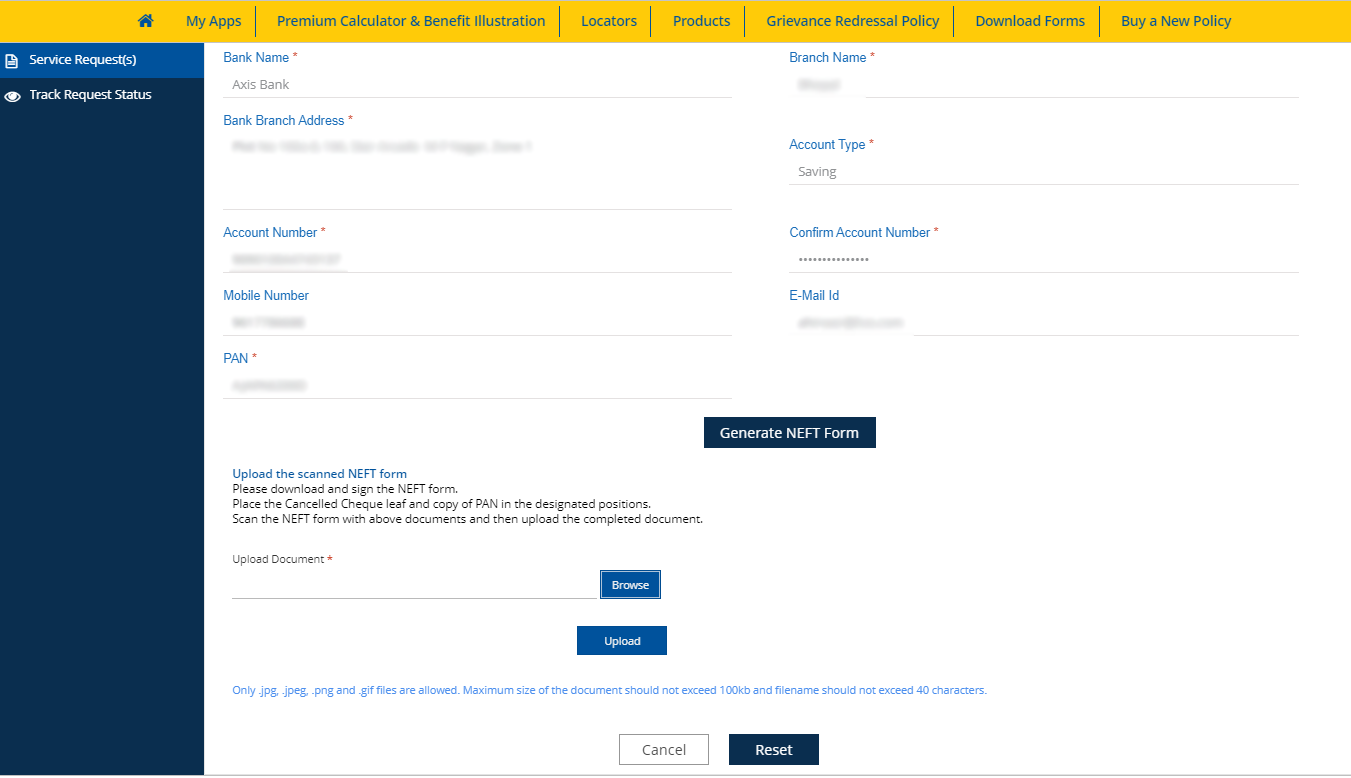
Take the printout of the form, sign and put the date on it. Now, either place your PAN card and CTS cheque in the designated place and scan the form or scan the form and place the already scanned images of the CTS cheque and PAN data in the designated places. See the complete form below to register NEFT details in LIC online(For security and privacy reasons, sensitive information is hidden)
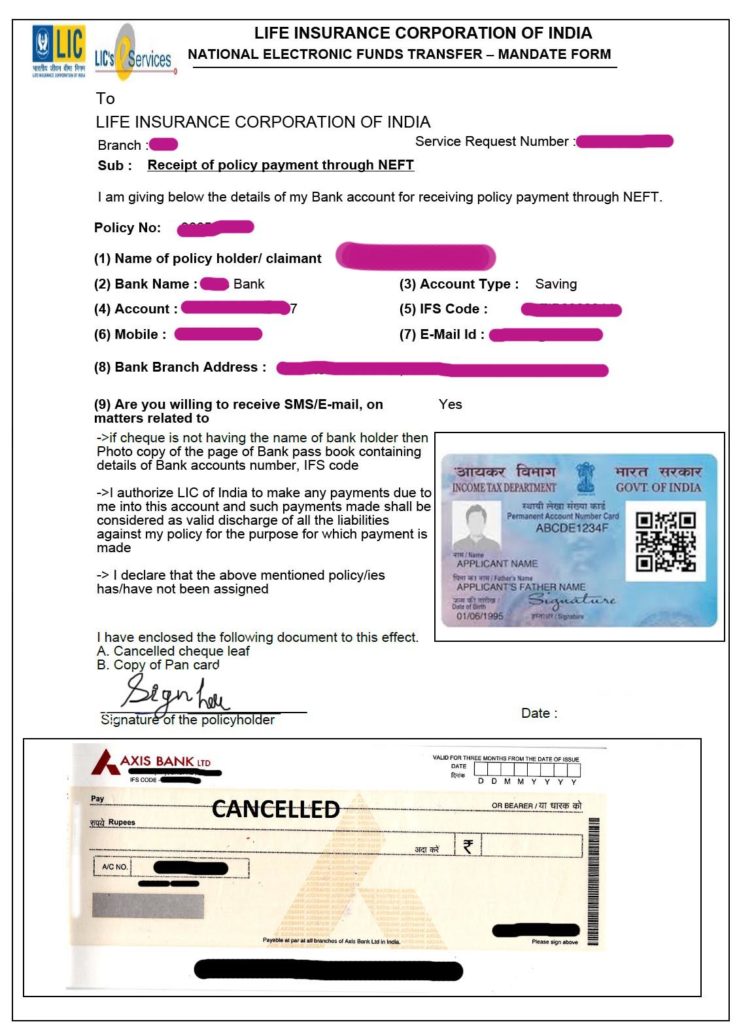
Step 7: Upload the NEFT form to register NEFT details
Scan the form and save it in one of these formats, i.e., JPG, PNG, or GIF file format, and upload it on the LIC portal. To upload the scanned NEFT form, click the Browse button on the page (see the screenshot below), select the scanned image, and hit the Upload button to upload the document. Please remember that a file larger than 100kb is not allowed, so keep it below 100kb size to register NEFT details in LIC online.
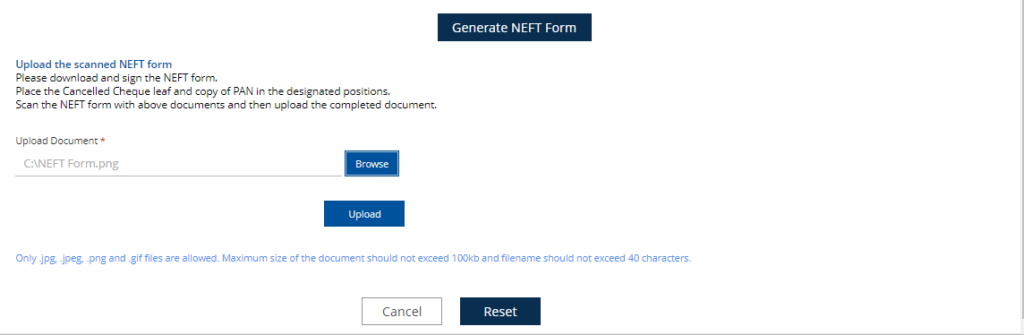
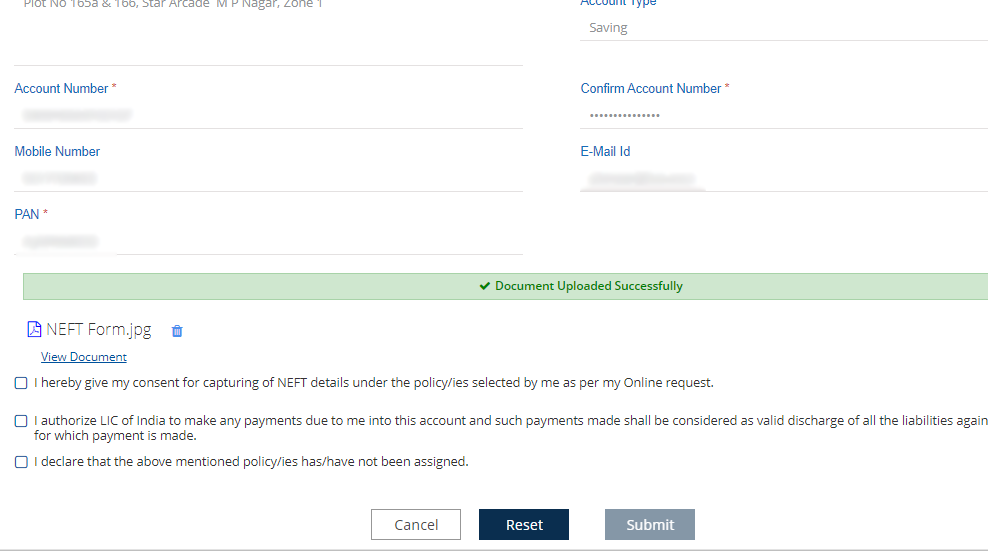
After the successful upload, a message “Document Uploaded Successfully.” Now read the statement below the message, check to mark them to accept them, and click the Submit button. Now, your Process is complete to register your NEFT in LIC online.
An email related to this will be sent to your registered email ID regarding the successful updation of your NEFT details in your policy. Repeat the process for all your policies to register the NEFT details in LIC online.
Your NEFT registration will not be successful until the LIC branch validates the documents uploaded by you. If it’s taking time, you can call the concerned branch and ask them to validate your NEFT request.
If you cannot do this process, you can submit the request offline in any LIC branch. You must fill out the NEFT Mandate form to register bank details in your LIC policy. Submit a cancelled cheque with the NEFT mandate form or a copy of the bank passbook. Click here to download the LIC NEFT Mandate form.
If you have any other LIC servicing questions, mail us at [email protected]. You can also comment below. Share if you liked this valuable information because Sharing is caring!
Read More:
मेरे क्रेडिट स्कोर सिबिल, और अन्य 3 ब्यूरो में भिन्न क्यों हैं?
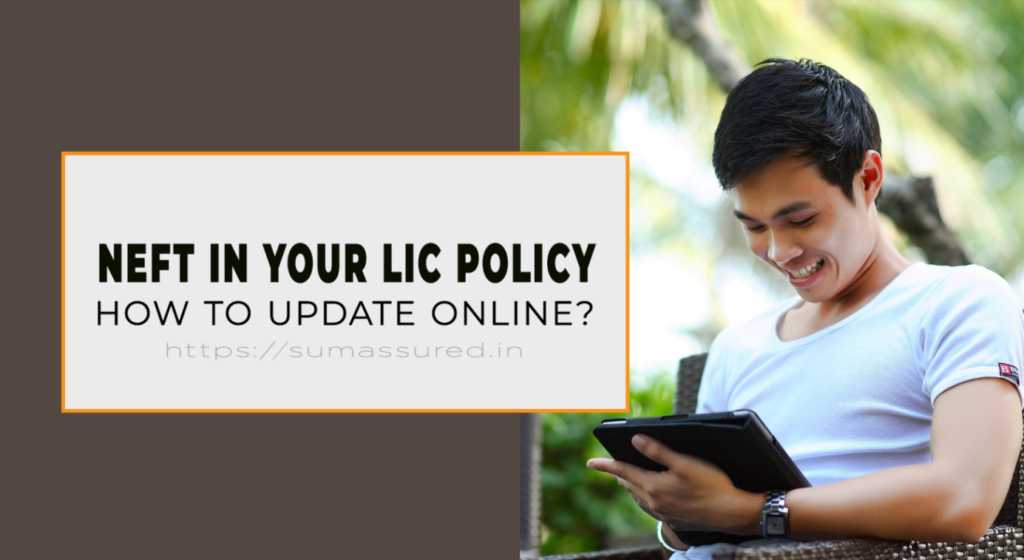
how many it is required to confirm for NEFT registration ?
Did not understand your question correctly!
Thanks for making such a nice article. You mentioned that file larger than 100 kb is not allowed. I guess it should be 200 KB.
Pl inform if it is possible to change bank details for LIc P&GS annuity policy which is in 5 digits (LIC wants in 7 to 9 digits)
my cheque book doesnot have my name printed, can i still register with it.
No, you will not be able to do so, name is mandatory on cheque for NEFT registration in LIC.
How to check my NEFT detailes registered with the policy online….. Is it poosible to correct the NEFT details online… by uploading required documents..? Pl. give the reply.
What if I don’t have both cheque book and passbook of a bank. I am using my mobile Bank app only.
I will suggest you to take a printout of your bank statement and get it verified with your bank and then submit it to the branch with the NEFT mandate form.
I have 3 of my policies registered in the portal for 10+ years. I was trying to add NEFT details, but as shown in step 4, I do not see any of my policies listed under. How to resolve this?
please confirm which type of policies they are. Term plans may not allow you to add NEFT.
is it possible to add NRO account online NEFT mandate form?
NRO accounts can be added.
can i register foreign bank account for this service
a foreign bank account can be added if it is in India.
No, foreign bank account are not allowed for LIC payments.
On going to Service Request -> NEFT Registration, it shows “No policies found” under eligible policies. However, my profile has 3 policies registered. Anything specific needs to be done for the policies to show up under NEFT registration.
NEFT might have already registered in your policies. If not, wait for few minutes on that screen, policies will appear.
Or just check whether policies are inforce or not.
Pingback: How to change address in LIC policy online? - Sum Assured
I have uploaded NEFT form without enclosing CTS cheque and PAN copy & now want want to modify and upload again. How to do?
It can only uploaded if the branch rejects your request. Please contact your servicing branch.
There is now an app.
The entire article is dumb. It does not mention any information on how the NEFT details are used by even dumber LIC.
After a policy matures, dumb LIC wants the policy document back. There is still this little vestige of a personal involvement. I am already old now, had to give in to the demands of bootlicking uneducated agents out of compassion.
I will pass on this info to the next generation.. take care of your own life yourself. Don’t you ever give any space to LIC in your brain. Never ever.
Thank you for pointing that out; there is an app. However, for your information, one has to follow the same steps in the app I mentioned here.
Regarding submitting the policy bond on maturity, you can always submit your grievances with the LIC of India.
Thank you for sharing your views here.